How to fix the Life is Strange Remastered Crash at launch issue on PC

Life is Strange Remastered Collection contains the first Life is Strange game, as well as the prequel title Before the Storm. Both games have been remastered into a collection with better animations, lighting, character models, and environments. The collection is now available on a variety of platforms including PC via Steam, PS4, PS5, Xbox One, and Xbox Series S|X. A Switch version is also in the works but has been delayed to later this year. PC players that are running into the Life is Strange Remastered Crash at launch issue can try the following suggestions to get into the game.
Last year, we saw another entry in the franchise called True Colors. The title was a hit and was received well by both critics, and fans. It’s safe to say that the Life is Strange series is here to stay, and we can’t wait to see what the developers have planned for it.
Fixing the Life is Strange Remastered Crash at launch
For the most part, the PC port is solid, but with any new release, there are some users that run into issues. One of the more common problems is the game not launching at all, or where it runs into a crash during launch. This has also been reported for this collection. Here are a few things we recommend if you are running into the problem as well.
Verify Game Files
The first thing you want to try to ensure is that all the game files are in order. Usually, during the download, or installation process, there can be potential issues. These can be tied to your internet connection or even the disk. To verify your game files on Steam, follow the steps below.
- Open Steam, and navigate to your library
- Right-click on Life is Strange or Before the Storm in your library and click Properties
- Now, in the LOCAL FILES tab, select Verify Integrity of local files…
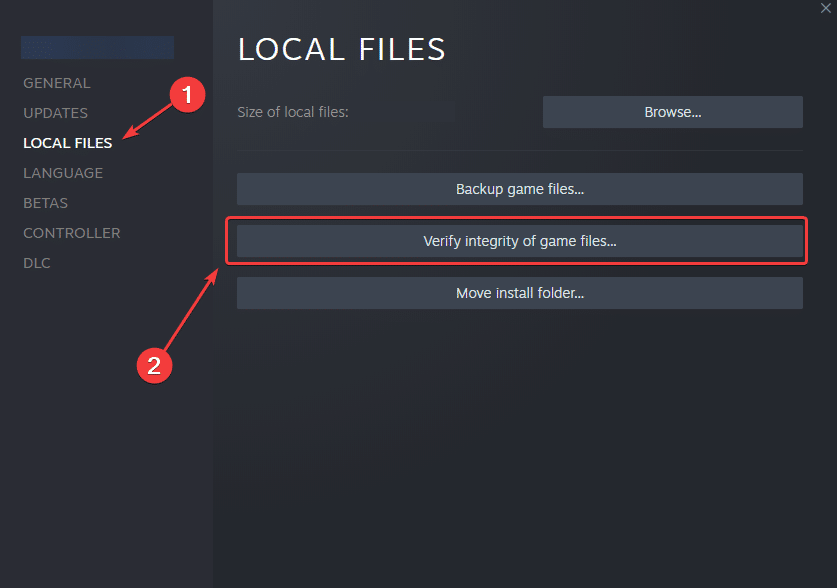 Verify integrity of local files
Verify integrity of local files
Make sure you are using the dedicated GPU (Laptop Users)
If you are a laptop user, make sure that the dedicated GPU is running the game and not the integrated one.
Switching to the dedicated Nvidia GPU
- First, open the Nvidia Control Panel
- Then navigate to 3D Settings and then Manage 3D Settings
- Open the tab Program Settings and choose Life is Strange or Before the Storm from the dropdown menu
- Next, select the preferred graphics processor for this program from the second dropdown.
- Your Nvidia GPU should show as High performance Nvidia processor
- Save the changes
Switching to the dedicated AMD GPU
- First, open Radeon Settings
- Then navigate to Preferences followed by Additional Settings
- Here, select Power and then Switchable Graphics Application Settings
- Select Life is Strange or Before the Storm from the list of applications
- If Life is Strange or Before the Storm isn’t in the list, click the Add Application button and select the executable from the installation directory. This adds the game to the list and you’ll be able to select it afterwards.
- In the column Graphics Settings, assign the High Performance profile to the game.
Manually update your GPU Drivers
Ensure that you are on the latest GPU drivers to make the most out of your GPU. Oftentimes, some games don’t work well, or even launch with older versions.
Update DirectX and Visual C++ Redistributables
Ensure that both DirectX and Visual C++ Redistributables are on the latest version.
Update your Windows
Make sure you are on the latest version of Windows to support newer titles.
- In Windows Search type “Update”, and click on Check for Updates
- This will take you to the Windows Update section, and you can make sure you are on the latest version
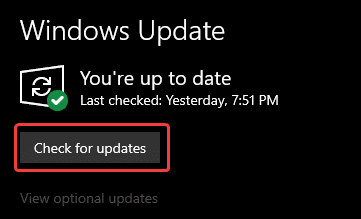 Check for updates
Check for updates
Add an exception to your anti-virus
At times, some anti-virus programs tag certain executables as viruses even when those aren’t. Add the game folder in the exclusions/exceptions list just in case.
We have listed some popular ones and their respective FAQ pages.
- Windows Defender
- Microsoft Security Essentials
- Malwarebytes
- Avast Antivirus
- AVG Antivirus
- Kaspersky Anti-Virus
- Webroot SecureAnywhere
- McAfee Antivirus (Steam Support guide)
- Bitdefender
We hope this guide helped fix the Life is Strange Remastered Crash at launch. Let us know if you have any questions in the comments below.
The post How to fix the Life is Strange Remastered Crash at launch issue on PC appeared first on WhatIfGaming.

