How To Install Resident Evil 4 HD Project Mod on PC

Resident Evil 4 is 17 years old already. Initially released for the Nintendo Gamecube in 2005, Resident Evil 4 is one of the best Resident Evil games in the franchise. Capcom released a PC port of Resident Evil 4 back in 2007, and many mods came out for the game once it was released. However, none of them came close to the magnitude and scale of the Resident Evil 4 HD Project.
On February 18, 2014, a modder named Albert Marin made a blog post announcing that he would finally start a texture mod of the Resident Evil 4 Ultimate HD version. Albert also mentioned that while the RE4UHD edition did offer some improved textures, it was not up to par with what he envisioned.
Eight long years later, Albert released the Resident Evil 4 HD Project. The mod offers a complete graphics overhaul of the game. Ranging from enhanced textures, 3d models and even lighting overhaul, RE4 HD Project has got you covered.
Now, you may be asking, how do I install the mod? Don’t worry. We will provide a step-by-step tutorial on installing the mod.
Resident Evil 4 HD Project
The project is over 38 GB worth of download; better have a good amount of storage left. Let’s head over to the tutorial. IMPORTANT NOTE: The mod only supports the 1.0.6 and 1.1.0 versions of Resident Evil 4 UHD.
- Go to the mod’s download page here and scroll down until you see the download links. You can choose to either download 18 parts of the RAR file directly or use a torrent to download the entire project.
- IMPORTANT REMINDER: If you are downloading the 18 part-rar files, all RAR files should be in the same folder before extracting.
 Download Links for Resident Evil 4 HD Project
Download Links for Resident Evil 4 HD Project
- After downloading the mod, extract the first RAR file and use the password re4hdproject. Right-click on the hdproject1.0.part01 and click extract (Skip this step if you downloaded the torrent)
 Extraction of Resident Evil 4 HD Project
Extraction of Resident Evil 4 HD Project
- Once extracted, you have two options here; install the mod directly or or use a program to install the mod for you automatically.
Automated Installation
- Head over to this link to download the automated exe file by nipkow; once finished downloading extract the file.
- Now, you need to copy the re4hdproject.exe to the extracted folder of the Resident Evil 4 HD project. See the image below for your reference of what the structure should look like.
 Copying the automated exe to the folder of the mod
Copying the automated exe to the folder of the mod
- Run the re4HDProject installer; it will automatically detect where your Steam library is. If not, use the browse button to locate the installation path of Resident Evil 4 on your hard drive.
 Running the Automated Installer
Running the Automated Installer
 Using the Browse Feature to select your Resident Evil 4 Install Location
Using the Browse Feature to select your Resident Evil 4 Install Location
- After selecting your Resident Evil 4 install location, click next and then install. It should then automatically start installing for you.
 Next window of the automated installer
Next window of the automated installer
 Installation Phase for Resident Evil 4 HD Project
Installation Phase for Resident Evil 4 HD Project
- After installing of the mod, click on finish, and then you have to run the game via Steam. It should come up with a warning stating that the base exe file will cause issues. CLICK ON YES to patch the exe.
 Warning sign stating that BIO4.exe is not yet compatible with the mod.
Warning sign stating that BIO4.exe is not yet compatible with the mod.
- Restart the Resident Evil 4, and you’re done! Hooray!
Manual Installation
- After extraction of the mod, you’ll find three items; Bin32 and Bio4 folders and a readme text file.
 After extraction of the mod, you will find these three files
After extraction of the mod, you will find these three files
- Open your Resident Evil 4 installation folder. The installation location for Resident Evil for is usually at C:Program Files (x86)SteamsteamappscommonResident Evil 4.
 Installation Folder of Resident Evil 4
Installation Folder of Resident Evil 4
- If you’re having trouble finding the installation folder, go to your Steam library. Right-click on Resident Evil 4 and click the Properties button; it should present you with a new window. Click the local files tab on Steam. Click browse, and it will automatically open a new window with the installation folder of Resident Evil 4.
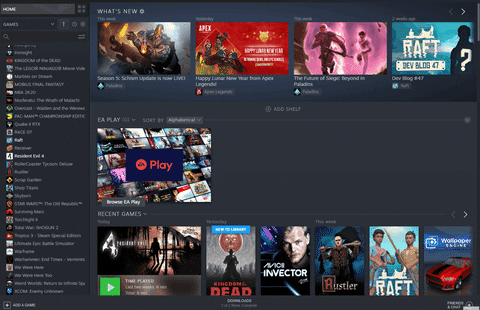 How to view the installation folder of RE4 through Steam
How to view the installation folder of RE4 through Steam
- From the extracted mod’s folder, copy the Bin32 folder over onto the Resident Evil 4’s installation path.
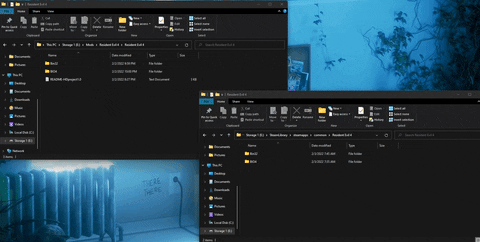 Copying Bin32 from the extracted mod’s folder to Steam installation folder of RE4
Copying Bin32 from the extracted mod’s folder to Steam installation folder of RE4
- Once you’ve copied over Bin32, you need to delete the original BIO4 folder in the Steam installation folder. This is a crucial step, DO NOT OVERWRITE THE ORIGINAL BIO4 FOLDER! Then you can copy over the BIO4 folder from the mod’s folder onto the Steam installation folder of RE4.
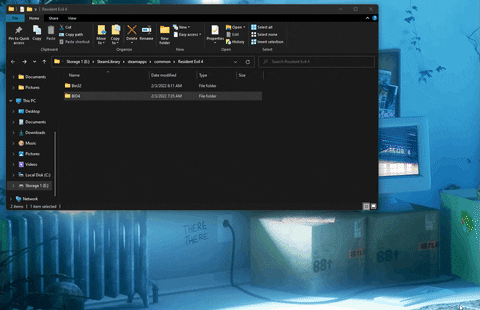 Deleting the original BIO4 folder from the Steam installation of RE4 and copying over the BIO4 folder from the mod folder to the RE4 installation path.
Deleting the original BIO4 folder from the Steam installation of RE4 and copying over the BIO4 folder from the mod folder to the RE4 installation path.
- After that, you need to run the game and check yes if the warning pops up. You’re now finally done with the manual installation.
 Warning sign stating that BIO4.exe is not yet compatible with the mod.
Warning sign stating that BIO4.exe is not yet compatible with the mod.
Crash Fix
- If the game crashed on your end, you would need to patch the bio4.exe file of the game itself using this tool. Click on download 4gb tool patch and extract the downloaded RAR file.
 4 GB Patcher for bio4.exe
4 GB Patcher for bio4.exe
- After extracting the RAR file, open the folder, and there should be an exe file called 4gb _patch. Run the program.
 Inside the folder of 4GB patch after extracting,
Inside the folder of 4GB patch after extracting,
- The program will automatically tell you to locate bio4.exe. The location of Bio4.exe is usually at C:Program Files (x86)SteamsteamappscommonResident Evil 4Bin32. Click on Bio4.exe
 Bio4.exe location
Bio4.exe location
- After clicking on Bio4.exe, the program will tell you that it’s been successfully patched, and now you can launch the game and enjoy the mod!
 4GB patch success window
4GB patch success window
Screenshots of Resident Evil 4 HD Project
Alright, the hardest part is over. Time to enjoy and admire the beauty of eight years worth of development! We’ll try to include a few comparison shots for you. I’m playing in 4k downsampled to 1080p using Nvidia’s DSR feature.
 Resident Evil 4 UHD before applying the mod,
Resident Evil 4 UHD before applying the mod,
 Resident Evil 4 UHD After Applying Resident Evil 4 HD Project
Resident Evil 4 UHD After Applying Resident Evil 4 HD Project
 In-game cutscene of Resident Evil 4 UHD before the mod
In-game cutscene of Resident Evil 4 UHD before the mod
 In-game cutscene of Resident Evil 4 UHD after Resident Evil 4 HD Project installation.
In-game cutscene of Resident Evil 4 UHD after Resident Evil 4 HD Project installation.
 Freeing the dog in Resident Evil 4 prior to the installation of the mod
Freeing the dog in Resident Evil 4 prior to the installation of the mod


