How to disable the Life is Strange Remastered Chromatic Aberration Effect on PC

Life is Strange Remastered Collection is now available for PC and various consoles. This is a re-release of the first two entries in the series. The collection has improved visuals, better character models, and lighting. The reception has been mixed, and some fans aren’t too happy with the changes in the new release. Thankfully, the PC port itself doesn’t have too many issues. If you are on the PC version and want to disable the Life is Strange Remastered Chromatic Aberration Effect, here is how you can do that.
Users running into the crash at launch issue can refer to our handy guide, and try out various methods to fix that. We have covered Life is Strange True Colors in detail as well, and we recommend you check our guides for that too if you plan on playing the series further.
Disable the Life is Strange Remastered Chromatic Aberration
Chromatic Aberration is a visual effect that many developers use in their games. It adds a layer of cinematic flair that a lot of gamers don’t like. Some games provide the option to disable it from the in-game graphics settings, but sadly, many developers leave it on, and players have to resort to editing configuration files.
To disable it in Life is Strange Remastered, follow the steps below. This guide does not work for Before the Strange Remastered.
- Open Windows Run by either pressing Windows + R keys together, or by searching for it in Windows Search
- Enter the following address, and press OK
%APPDATA%LocalLiSSavedConfigWindowsNoEditor
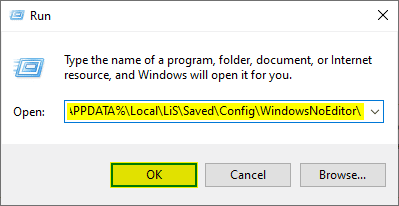
- In this location, open the Engine.ini using a text editor like Notepad and Notepad++
- In this file, add the following lines
[SystemSettings] r.SceneColorFringeQuality=0
- Save (Ctrl +S) the file and exit out
That is all you need to do to disable the visual effect. The next time you launch the game, it won’t be visible in-game. You are essentially editing it out of the game. If you want to turn it back on, you simply need to follow the same steps again, and remove the lines you added.
Currently, the game has Mostly Positive reviews from Steam users. It will be interesting to see how newcomers to the series feel about the title, compared to previous fans.
While you are here, make sure to check out our guides to disable chromatic aberration in other recent titles. These include The Gunk, Tales of Arise, and more.
We hope this guide was helpful, and you were able to disable the Life is Strange Remastered Chromatic Aberration effect on PC. If you have any questions, feel free to ask them in the comments below.
The post How to disable the Life is Strange Remastered Chromatic Aberration Effect on PC appeared first on WhatIfGaming.

