How to fix the Total War Warhammer 3 Crash at launch issue on PC

Total War: Warhammer 3 is the latest entry in the grand strategy game from Creative Assembly and SEGA. This is one of the most anticipated titles of the year, and the final entry in the series that started back in 2016. Since then, numerous DLCs have been released for both previous titles, and it seems Warhammer 3 has managed to push the series into an even bigger scale. The game is now available on PC, through Steam, and Xbox Game Pass, and there are some technical issues players are running into it. If you are facing the Total War Warhammer 3 Crash at launch issue, here are a few things you can try to fix that.
The title has been universally praised by critics and is currently sitting at a Metacritic score of 88, which is an incredible achievement. We are excited to see what feedback players have for Creative Assembly now that they have the game in their hands. Previously games have been updated many times, and we hope to see this title receive the same treatment.
Fixing the Total War Warhammer 3 Crash at launch issue
As with any new PC launch, there is a good chance you’ll run into a few technical issues. The most common is a crash at launch, during the initial gameplay, or menus. This is fairly common, and we have provided suggestions for titles in the past as well. Usually, there is something missing on the user’s end, or the game files have been impacted for some reason. You can try the following suggestions, and see if those fix your problem.
Verify Game Files (Steam)
If you are on the Steam version, you might want to verify your game files first. There is a chance that some files got corrupted during the download or installation process. To verify these files, follow the steps below.
- Open Steam, and navigate to your library
- Right-click on Total War: Warhammer 3 in your library and click Properties
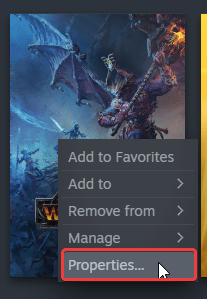 Properties
Properties
- Now, in the LOCAL FILES tab, select Verify Integrity of local files…
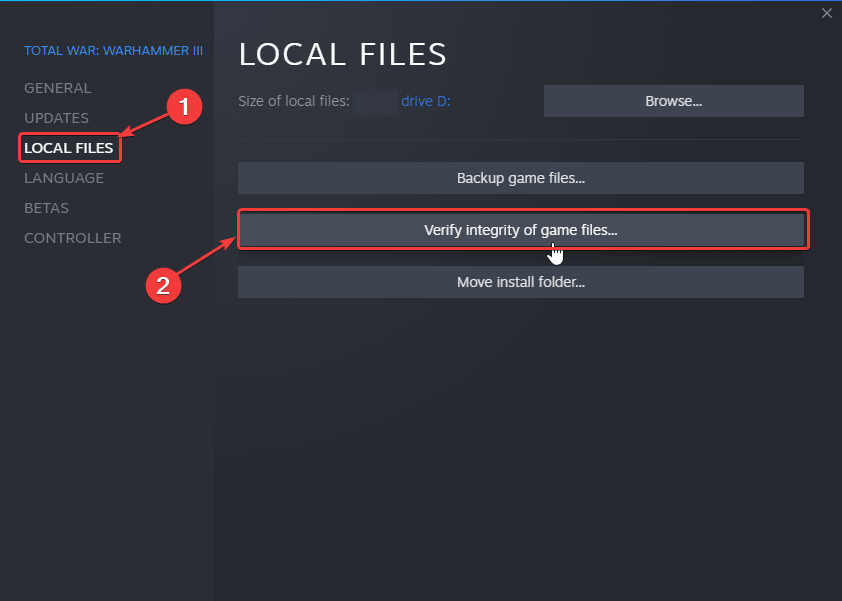
Manually update your GPU Drivers
If you are on outdated GPU drivers, there is a very good chance that those might be causing a crash. Update to the latest ones from the links below.
Update DirectX and Visual C++ Redistributables
Ensure that both DirectX and Visual C++ Redistributables are on the latest version.
Update the Game Pass application
If you are on the Game Pass version, try updating the Game Pass application.
- Open Windows Store
- Here, click the Library icon at the bottom left
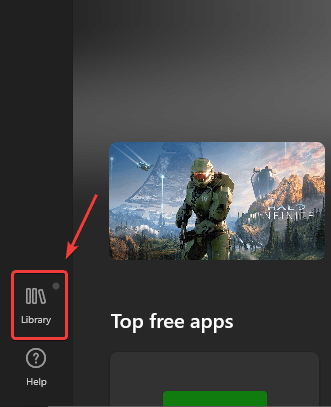 Library in Windows Store
Library in Windows Store
- Now, in the list of applications, click on Update next to the Xbox
 Available Update
Available Update
Switch to dedicated GPU (Laptop Users)
Ensure that you are using the dedicated GPU of your laptop. This is important because many games simply don’t run on the non-dedicated GPU.
Switching to the dedicated Nvidia GPU
- First, open the Nvidia Control Panel
- Then navigate to 3D Settings and then Manage 3D Settings
- Open the tab Program Settings and choose Warhammer 3 from the dropdown menu
- Next, select the preferred graphics processor for this program from the second dropdown.
- Your Nvidia GPU should show as High performance Nvidia processor
- Save the changes
Switching to the dedicated AMD GPU
- First, open Radeon Settings
- Then navigate to Preferences followed by Additional Settings
- Here, select Power and then Switchable Graphics Application Settings
- Select Warhammer 3 from the list of applications
- If Warhammer 3 isn’t in the list, click the Add Application button and select the executable from the installation directory. This adds the game to the list and you’ll be able to select it afterwards.
- In the column Graphics Settings, assign the High Performance profile to the game.
Update your Windows
Make sure you are on the latest version of Windows to support newer titles.
- In Windows Search type “Update”, and click on Check for Updates
- This will take you to the Windows Update section, and you can make sure you are on the latest version
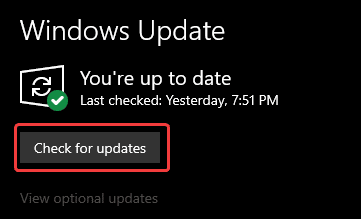 Windows Update
Windows Update
Add an exception to your anti-virus
It is possible that anti-virus software is conflicting with the game. This can lead to various crashes, and in most cases, the game doesn’t launch at all.
We have listed some popular ones and their respective FAQ pages.
- Windows Defender
- Microsoft Security Essentials
- Malwarebytes
- Avast Antivirus
- AVG Antivirus
- Kaspersky Anti-Virus
- Webroot SecureAnywhere
- McAfee Antivirus (Steam Support guide)
- Bitdefender
Here are some even more suggestions you can try, provided by Creative Assembly.
We hope this guide helped fix the Total War Warhammer 3 Crash at launch issue. Let us know if you have any questions in the comments below.
The post How to fix the Total War Warhammer 3 Crash at launch issue on PC appeared first on WhatIfGaming.


Leave a Reply